In this lab, I will demonstrate the ability to navigate and customise the vSphere Web Client. The vSphere Client is an interface for administering vCenter Server and ESXi.
The tasks list for the lab 5:
- Install the Client Integration Plug-In
- Navigate the vSphere Web Client
The steps for the task: Install the Client Integration Plug-In
The client integration plug-in enables to access to a Virtual machine’s console in the VMware vSphere web client environment. It also gives the facilities to access to other VMware vSphere infrastructure features.
- First, You need to log in VMware vSphere web client environment. Open your browser and connect to the VMware vCenter Server Appliance management page via https://vCenter_Server_Appliance:9443/
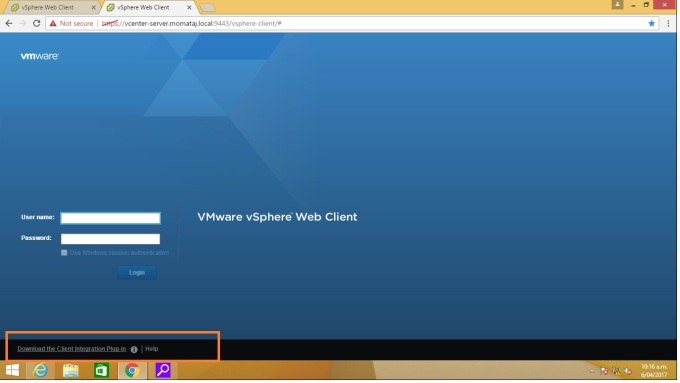
- At the bottom of the vSphere Web Client login page, click “Download the Client Integration Plug-in”.
- To continue the program, click the downloaded “.exe” file to run the installation program and It will take few minutes to install. Some security-related warning will appear on your screen. Click “RUN” to continue. Note: Before run to install, close all web browsers from your computers; otherwise, It will not begin to install.
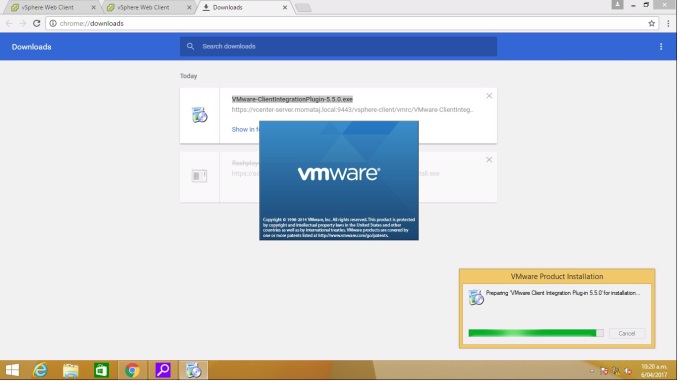
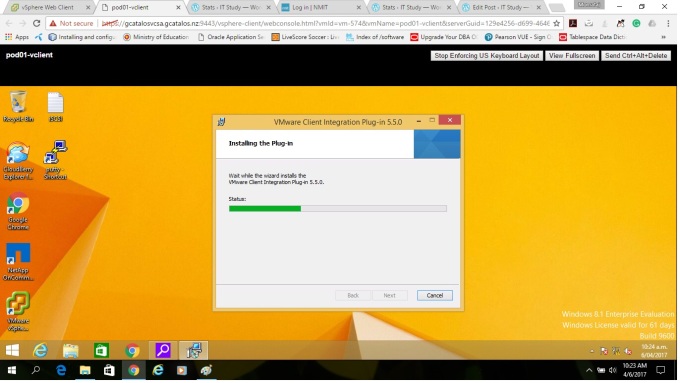
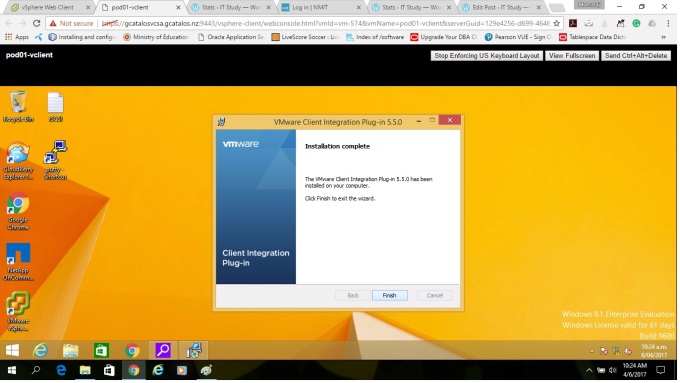
Steps for the task: Navigate the vSphere Web Client
The vSphere Web client has a relational link between objects that enables an administrator to view the objects when they are maintaining the global perspective. It reduces the overall cluster of the user interface and administrator can access more quickly any area of interest.
Step1: Connect to the vCenter Server Appliance management page by your web browser with the link: https://vCenter-Server.momataj.local: 9443 ( this is my vCenter server link, you should use your link that is https://vCenter_Server_Virtual_Appliance:9443)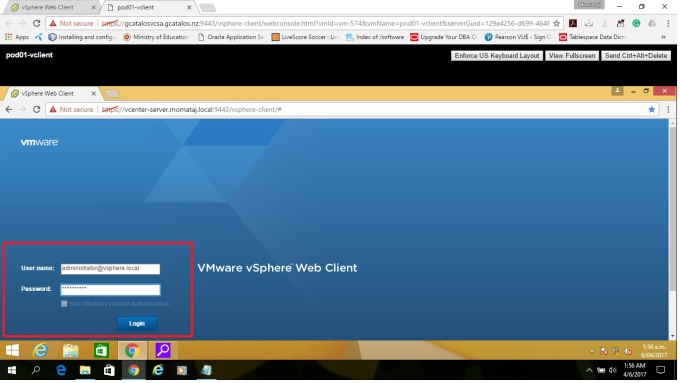
Step2: Log in as a root user and type the vCenter Server root password. My root username: Administrator. [You may have different name, use that one]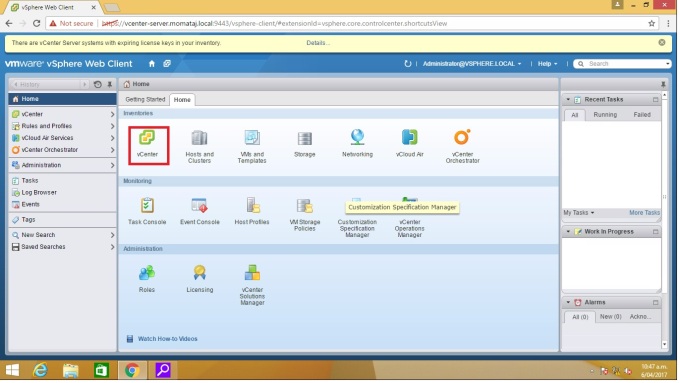
Step3: Now Select vCenter ->Hosts and Clusters and double click to expand data centre object.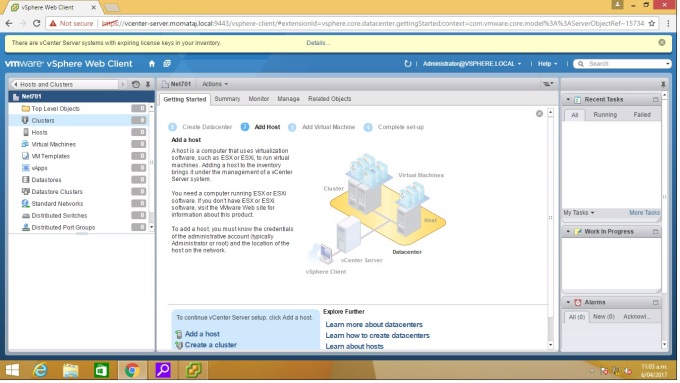
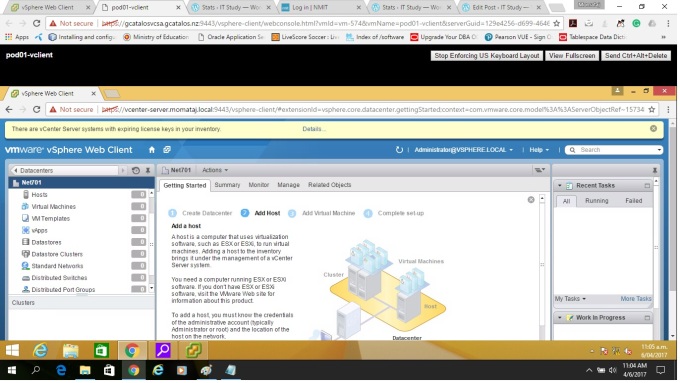
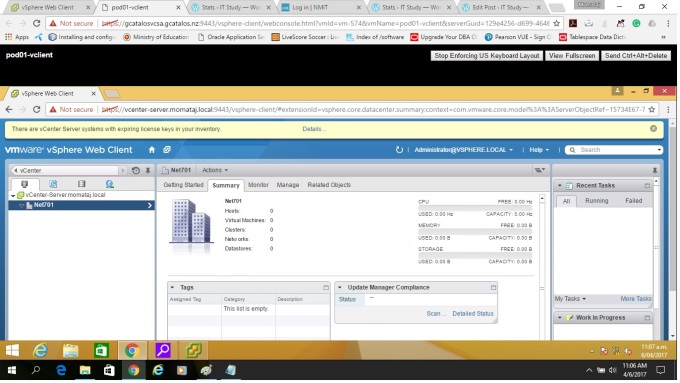
Thank you 🙂
